Let’s see in detail the different ways to assign Wildix phones.
(1) Assign Wildix phones via WMS
supported by WP4X0 phones and W01FXS media gateway
Instructions for the sysadmin:
- WMS > Devices
- select a provisioned device
- click “Assign to user”
- select the user from the list
- “Save”
Easy, no? In this way sysadmin can quickly assign even remote phones. However you cannot use this mode to log in W-AIR and WP600A series. So there exists another way to do it, supported by WP4X0 and W-AIR handsets:
(2) Login of phones via Feature Code (99)
Instructions for the user:
- call 99 (feature code of “Login” service)
- enter your extension number
- enter your password for access to Wildix Collaboration
This operation can be done directly by users without any intervention on the part of the sysadmin, which is very useful in situations where employees work in shifts or often travel from one office of the company to another one.
However there are cases when a sysadmin must assign many phones, and must do it directly from devices. This operation might seem rather complicated, taken into consideration that login procedure requires you to enter the password. Well, it is easier than you can imagine: it is not necessary to remember or to write down the password of each user, there is another simple way to do it:
Instructions for the sysadmin:
- call 99 (feature code of “Login” service)
- enter the extension number of the user
- enter the password of the “admin” user
There is another problem: Wildix systems require strong passwords, containing uppercase and lowercase letters, digits and special characters. How to enter such password from the phone?
– just follow these simple rules:
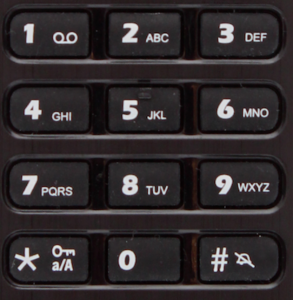
- Instead of letters, press corresponding digits on the phone’s keypad (e.g. if you need to enter A or B, press “2”)
- There is no difference between uppercase and lowercase letters (press “2” to enter A or a)
- Press * instead of all the special characters (to enter such symbols as $, %, &, press “*”)
- Press the button just once to enter any option corresponding to this button (for example, if you need to enter 2, A, B or C, press the button “2” just once, not twice, not three times)
EXAMPLE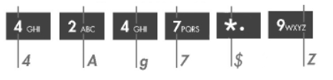
Password: 4Ag7$Z
4 – press “4”
A – press “2”
g – press “4”
7 – press “7”
$ – press “*”
Z – press “9”
So we have seen the different ways to assign WP4X0 and W-AIR handsets… However there is one topic that we didn’t cover yet:
An easy and quick way to log in multiple WP600X
WP600X is an Android phone and in fact its login procedure is even easier: no need to access WMS, no need to call a feature code, just enter your credentials. But not necessarily should this procedure be done by users: a sysadmin can do it as well, without even knowing the users password:
Instructions for the sysadmin:
Go to Login page:
- Domain: enter the PBX domain
- User name: enter the user extension number
- Password: enter the “admin” password instead of the user’s password
Good luck with your installations!
Ready to transform your device deployment workflow? Book your specialized demo now!