
6 Free Tech Tools to Stay Focused at Home
As said in a previous post, one unfortunate fact about working from home is that we all have to deal with distractions.
In that post, we discussed some ways of thinking that can keep you on track — but, for some, those tips might be too abstract. Plenty of us need something a little more concrete to block out the allure of our phone or unproductive websites.
But don’t fret if that’s the case for you. To get more direct about blocking distractions, we recommend using the following six tools, add-ons and apps. (Better yet, each one is totally free!)
1. Do Not Disturb Settings (Android and iOS)
These days, phones are more than a common tool; they’re a fact of everyday life. At home or on the go, it’s practically guaranteed people will have a smart device on them.
So given that you’ll likely have your device on you while working from home, what do you do about all those alerts from Instagram, Words With Friends or Twitter, buzzing and buzzing and pulling you away from your projects?
Simple: just change your phone’s settings.
On both Android and iOS, you can find a “Do Not Disturb” mode that will immediately silence notifications from the majority of apps on your phone.
In Android, this is accessible through “Settings,” then “Sound.”
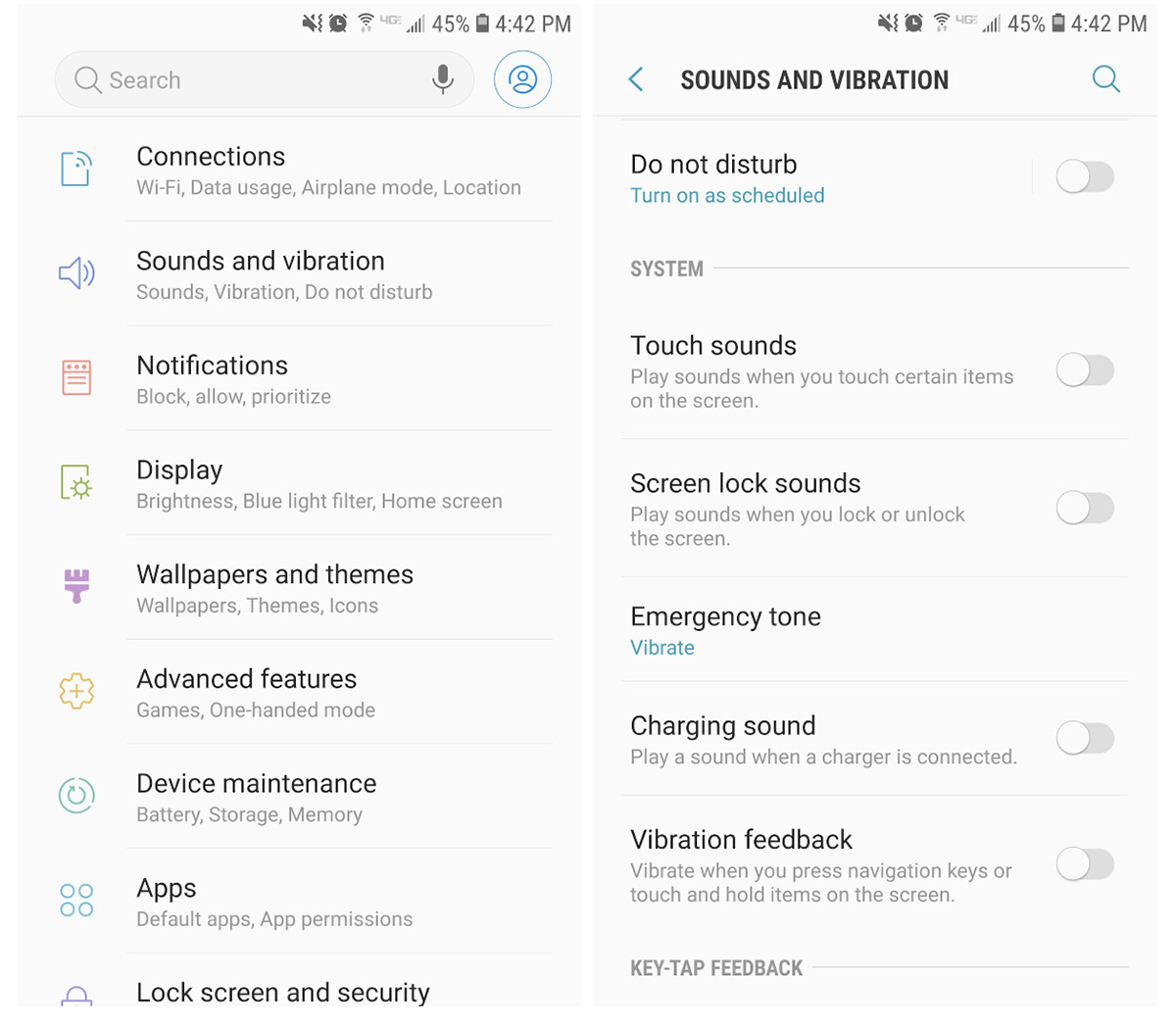
In iOS, the feature is found directly through “Settings.”
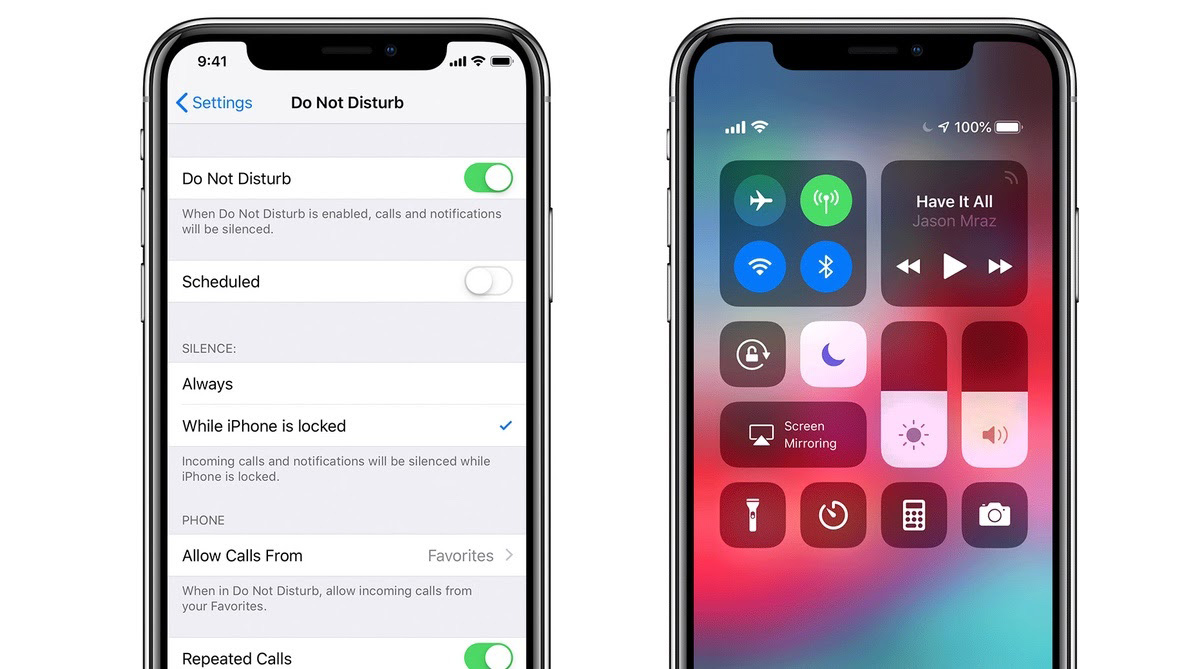
So if your phone alerts are keeping your attention elsewhere, consider tweaking its settings to a more focused mode.
2. Moment (iOS)
Of course, the drawback with muting notifications is doing so doesn’t prevent you from just wasting time on your phone unprompted.
One way to discourage doing this too often is with the iOS app Moment.
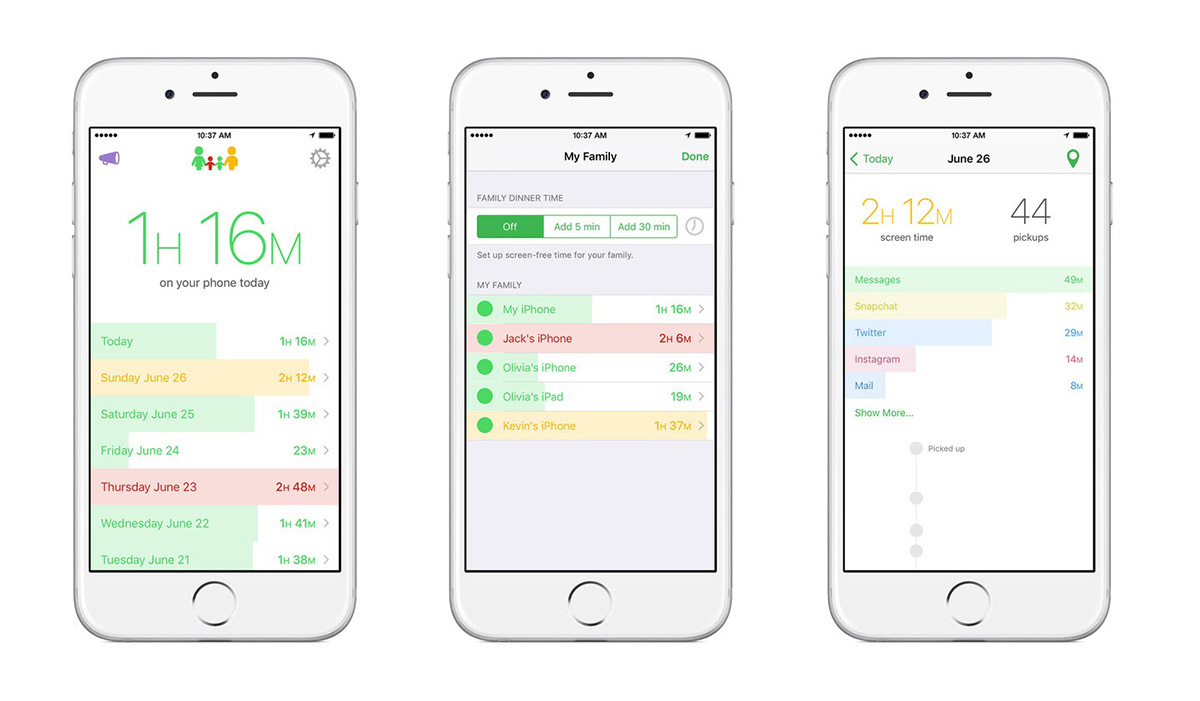
This illuminating piece of software will track how long you spend on your phone, even logging which apps you use most often. Having a complete view of how much of your working day you use for social media or games can be revealing (maybe even alarmingly so).
Moment is available to download for free from the App Store.
3. Flipd (Android and iOS)
For those of us who need a more severe limit on non-productive screentime, there’s Flipd.
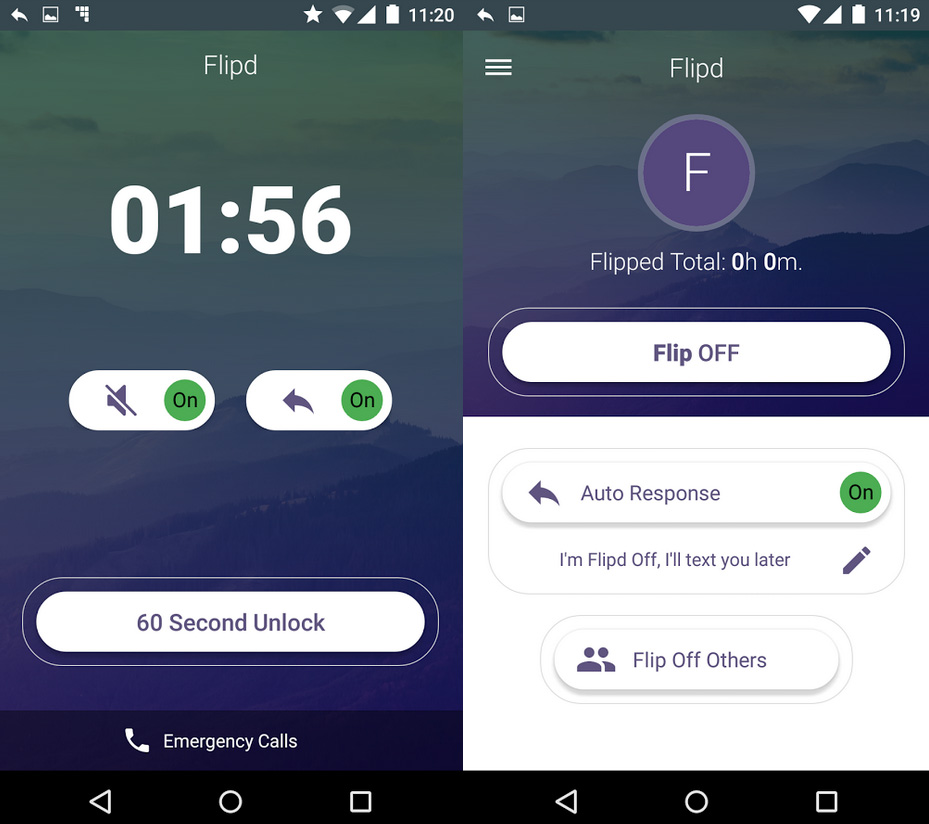
Rather than just track your phone use, Flipd actively locks user-specified applications from being opened for a preset length of time. Once you set an app to be locked, that’s it — there’s no way to unlock them until the timer is up, not even by restarting your phone.
Though this restriction might feel severe, if you need a heavier hand in policing your screen distractions at home, this option is bound to do the trick.
Flipd is available for free in both the App Store and Google Play.
4. Pause (Google Chrome)
All this talk about phones still leaves you open to distractions on your work computer, however. Luckily, there are extensions to help with that.
A gentler option for Google Chrome is Pause, which interrupts you before you visit a distracting website (such as social media or streaming services, all of which you can specify in its settings).
The second you try to connect to such a site, instead of showing you the page in question, Pause will display a calming green screen for 5 uninterruptible seconds. You then have to confirm if you really want to continue to the website.

Though subtle, this quick interruption may give your brain a quick moment to reset, satisfying the need for a break without wasting too much time on unproductive websites.
Pause is available for free in the Chrome Web Store.
5. StayFocusd (Google Chrome)
Again, though, sometimes we need a stricter touch to stay on task. That’s where another add-on comes in: StayFocsd.
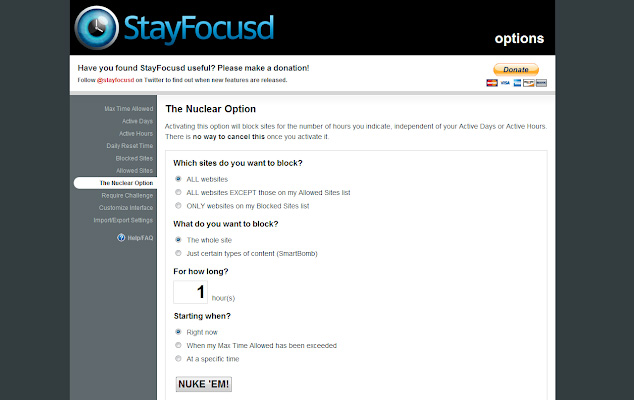
This browser extension lets you outright block access to specific sites by adjusting its settings. And if it’s only a certain part of a site that’s tripping you up? You can even block specific elements within web pages, like games or images.
To quit social media or other distractions cold turkey, this value of this restricted access really can’t be overstated.
StayFocusd is available for free in the Chrome Web Store.
6. Timers (your phone, your computer, plus plenty other devices)
To throw a final curveball into this post, it’s worth emphasizing that even though you should avoid distractions, you should embrace taking regular breaks. After all, giving yourself a few minutes of rest after around 90 minutes of work ensures that you can consistently feel refreshed on the job, instead of quickly burning out.
To make sure your breaks are well structured — and don’t inadvertently become distractions — consider using a timer to put a hard limit on how long you can be away from work.

Many five-minute breaks spaced out over a day can work, as can two or three 15-minute breaks. Just decide on one model and have a clock available to hold you to that limit.
(For lunch, though, make sure you give yourself a full hour if at all possible. You deserve a full stomach and a refreshed mind to get through the second half of your day!)
For more tips on managing remote work and technology, subscribe to receive our magazine for free!