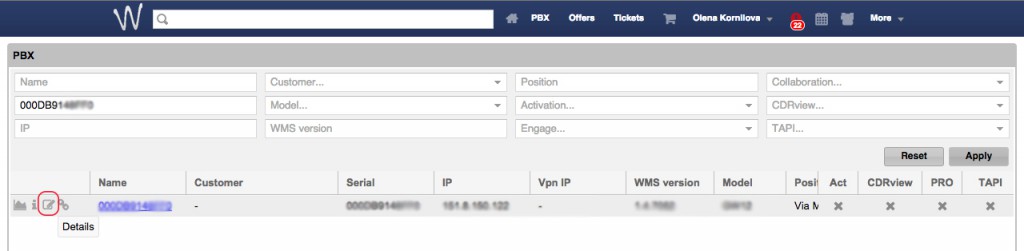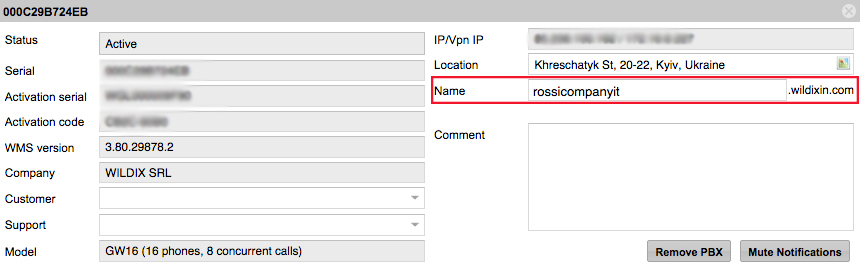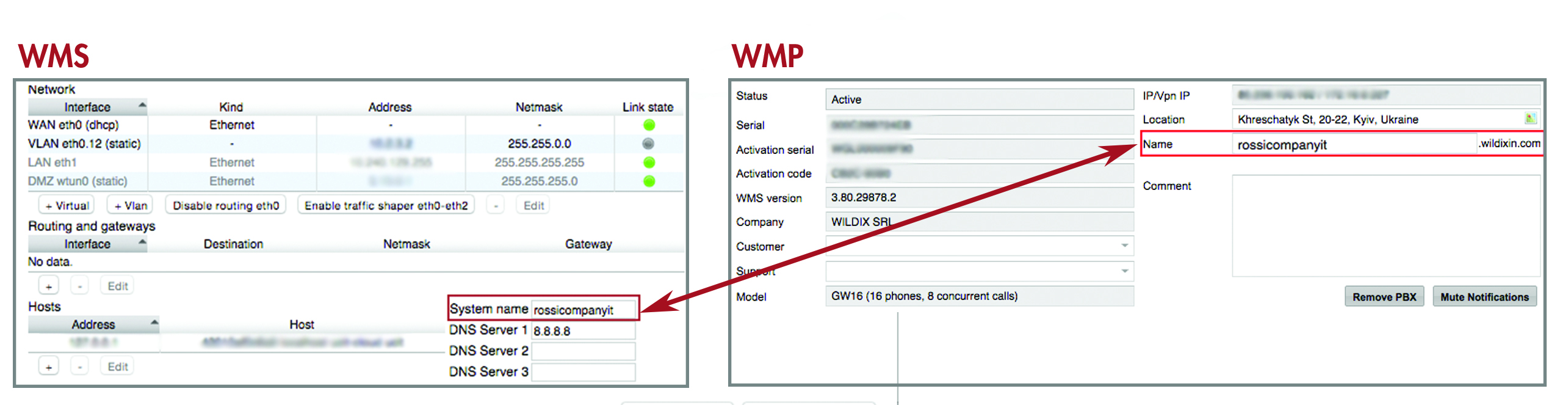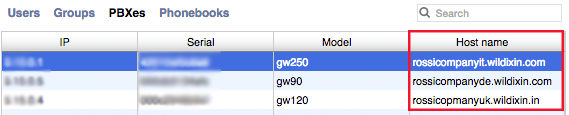In 2012 we have introduced the *wildixin.com domain thanks to which it is now possible to:
In 2012 we have introduced the *wildixin.com domain thanks to which it is now possible to:
- easily remember how to connect to your PBX from remote places
- access PBXs which do not have a static Public IP
Wildix is the only vendor to offer these features, fully integrated into the system.
It is possible to set up the PBX domain name via WMP (Wildix Management Portal).
For those who do not know yet how to set up the domain name via the WMP:
Go to WMP > PBX > select the PBX, click on Details > edit the field “Name“:
Evolution of remote connection: Starting from WMS 3.80.30026.40, it becomes even easier to manage domain names:
The value you have set up in WMS Settings > System > Network, “System name” (except for Cloud PBXs)
- (in addition to being the system name)
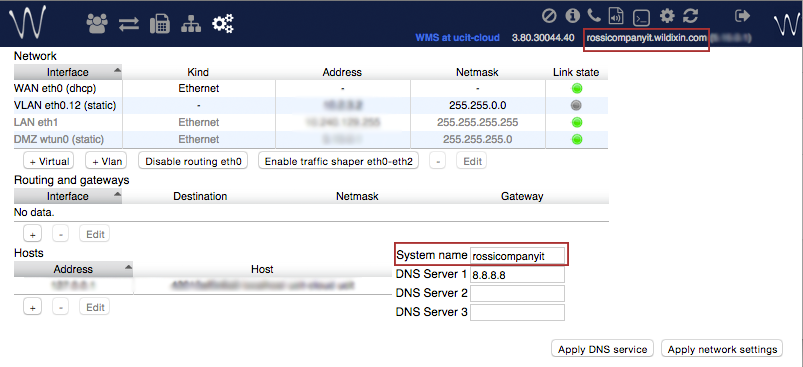
- becomes the domain name and is synced with WMP:
- becomes also the PBX name in the WMS Network:
FAQ:
- I have already set up the PBX name on the Portal, what happens after the upgrade?– The name you have set up on the portal, is automatically applied also to the field “System name” in WMS Settings > System > Network.
Now you can change the name either from WMS or from WMS Settings > System > Network
- I have never set up the PBX name on the Portal, what happens after the upgrade?
– The name set up in the field “System name” in WMS Settings > System > Network is automatically applied also to the Portal. In case this name results to be not eligible, also the PBX serial number is added at the end, example: pbx1a234b567c8f
Now you can change the PBX name either from the WMP or in WMS Settings > System > Network