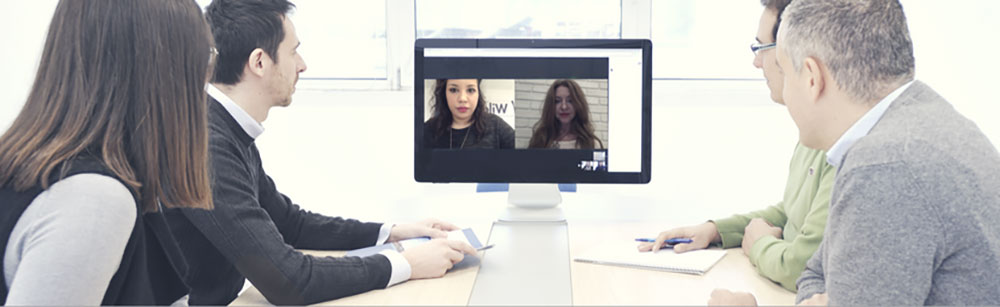
It’s all well and good having the great tools that allow us to work smarter, tools that are part of collaboration such as video conferencing or screen sharing.
But are you using them correctly to give everyone the experience that you are hoping they receive?
In this post, I will talk about the best practices for Video conferencing to give you the best results, both for the presenters and the participants. We will also talk about some of the basic mistakes that you should always avoid.
Right now we have the tools that mean we no longer need to travel to meet face to face, yet many people dislike or try to avoid using video conferences due to bad experiences in the past. While its true that technology has advanced so much, it used to be that you needed dedicated Video Conference equipment that would only allow you to talk to someone in a remote office with the same equipment at a cost that was beyond the reach of most SME’s, many people’s perception of video conferences has not kept up with the advancements of the technology.
Today, with technology like WebRTC, every device can be a video conferencing unit, your laptop, your desktop, even your mobile device, all you need is a web browser and a webcam. But this informal access does not mean your perception of a conference should also be informal.
Let us start pre conference but compare it to a face to face meeting, who walks straight into a meeting room at the moment the meeting starts and expects that everything to be perfect? you either check the meeting room yourself or ask someone to check the room for you. You also don’t lock the door until the moment you are ready to start talking! These are the initial mistakes many people make when hosting a video conference. Firstly test your equipment and test your connection, don’t just expect that because it worked a week ago it will work flawlessly again today, things change daily, your connection may have degregated, you may have installed software that affects your audio or webcam but a simple check before you are due to start will give you chance to address any potential issues. Also be ready for your conference and you join 5 minutes before its due to start then welcome each entrant as they arrive so that at the scheduled start time you are ready to kick off your meeting.
Next thing to consider is your surroundings, when it’s just you in the conference doing your initial tests just turn on your webcam and look at what your participants will see, if you don’t have the ability to view your own view then ask someone else to join during your testing and ask their opinion of your surroundings . When you host or join video conference try to select your location, ideally with a neutral background and not a view that can distract participants. If you’re frequently participating from an office environment then why not invest in some corporate background logos that you can affix to the wall and portray a much more professional image.
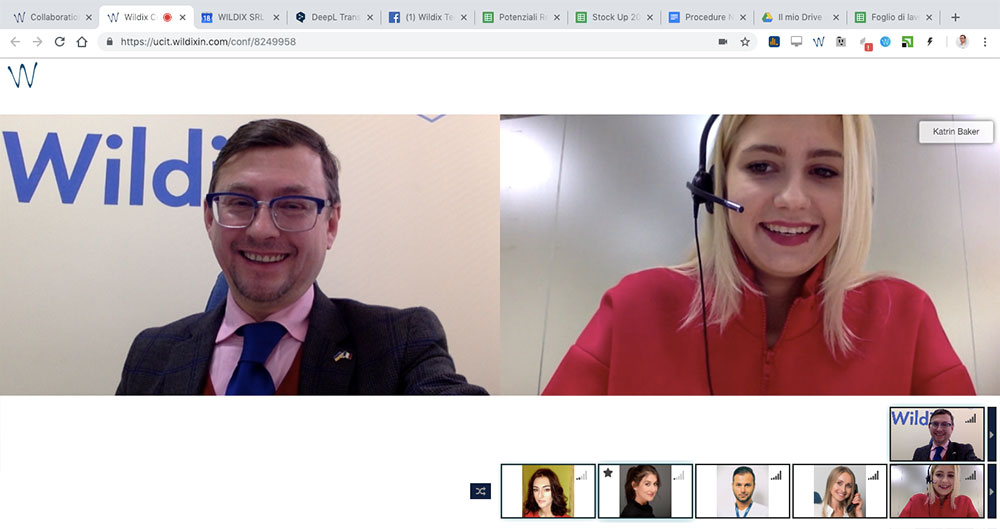
During your testing also connect your device to the power supply, yes battery life is improving on our devices and during normal use you may get many hours operation on battery but the power requirements once you start your conference, start presenting content and power your external webcam and audio equipment can be vastly increased, time and again i have seen people say bear with me while i just plug in my computer, you don’t need to make this same mistake.
Now think about your cell phone, is it muted? But nowadays this is not enough, if like myself you have an apple watch and a macbook then simply muting your cell phone is not going prevent this from being a distraction. Activate do not disturb and place it in a draw, also activate do not disturb on your smart watch, or take this off too and put it in the draw with your phone. Apple have a great feature that means if someone rings my cell phone then my macbook is also alerted and I get the option to answer the call directly on the Mac, activating the DND feature on the cell phone stops this from happening, I myself have been a victim of this several times and now religiously activate the DND feature before I enter any conference.
Now this might seem so important but if your conference has the potential to go on for some time then it’s important to prepare some refreshments. In a face to face meeting its normal to have drinks on the table and you can pour yourself a water while still talking without causing disruption, the chances of you having a drink within easy reach is not as likely during a video conference and the last thing you should leave your screen blank for a couple of minutes while you grab a drink, prepare for this by having a bottle of water at hand or arrange for someone to bring you a coffee during the conference, if you do enlist someone to supply you with refreshments then detail your requirement before and brief them how they can deliver the drink to you without entering the screenshot.
As you begin your conference it’s important that you set out your ground rules, inform your participants when they should ask questions, are you ok with them stopping you at any point to ask a question or would you rather have them save them to the end in a scheduled Q and A session? it’s important that you start your presentation by making it clear when they should present their questions to you.
Next, do introductions to welcome each participant to each other. Again in a face to face meeting its natural for everyone to introduce themselves to each other but in a video conference many people miss this normal social behaviour, as the host invite each person to either introduce themselves or you explain who each participant is and invite them to say hi. This is really easy to achieve, A simple so “do we have Graham here from the Technical team” not only lets each other know who is participating but also breaks the ice so people feel more comfortable to speak up and contribute.
Despite all your planning, it is unfortunate but inevitably you will suffer disturbances during your conference and you should be prepared for this. Expect that people may drop in and out and understand how you will handle this, I personally find it’s best to inform the other participants what has just happened, such as “looks like we have just lost Alla” or “Welcome back Rob, we lost you for a moment there”. There are two reasons for this, the other participants may not have the same view as you where they are able to see who is in the conference and most video conferences play a rising sound when someone enters or a dropping sound when someone leaves, if they can’t see your view then your explanation will help them understand what the noise was and who the current participants are.
What many people never do is consider how their content will be received by others during an online presentation as opposed to a local presentation, slide transitions may not be smooth, videos may not run without buffering high resolution images may take time to render on the remote users screen, therefore it’s imperative that you customise your content to an online presentation. You should avoid the use of high resolution images and animations, also unless its essential try not to include videos
If you are a participant rather than a host of a conference, your contributions can be just as important to the success of the meeting and experience of other participants.
If the presenter has requested that you don’t ask questions until the designated Q and A session then use the mute function to disable your microphone. Also the presenter, if they are expecting many participants may have selected their environment to reduce the possibility of interruptions, using your Mute function will help you to reduce the likelihood of you creating a disturbance.
Give the meeting the same attention you would if you had joined a face to face meeting, try not to get distracted by doing other things that take your focus away from the online meeting
Just as the presenter should, it’s good manners for you to silence your Cell phone so that any unexpected calls do not disturb the host and other participants.
You should also test your connection so that you can be sure that your video quality will be sufficient for you to get the most of any presentation.
It’s also essential that you be ontime, don’t leave your host waiting for you to join, there may be others that have more limited time constants and therefore your late arrival could mean others have to miss vital content to them
Finally, one of the hardest things of any presentation is zero feedback or zero questions during the Q and A session, Don’t let a fear of being the first to ask a question stop you from contributing, give your feedback and contribute where appropriate, this will help your host and in turn help with the overall success of the meeting
Recap for the presenter
- Test your equipment
- Test your Environment
- Join 5 minutes before
- Welcome each participant
- Select your surroundings
- Use your power supply
- Activate DND on your Cell Phone
- prepare some refreshments
- Set out your ground rules
- Introduce each attendee
- Be prepared for disturbances
- Customise your content to be presented online
Recap for participants
- In addition to the above list
- Be aware of background noise and use mute
- Don’t succumb to distractions
- Silence your cell phone
- Test your connection
- Be ontime
- And don’t be afraid to contribute
I hope that by taking the time to read this guide you find some of my suggestions useful to you web you next do an online presentation and join a meeting hosted by someone else, the technology is great and utilised in the correct way can be beneficial to you are your business.