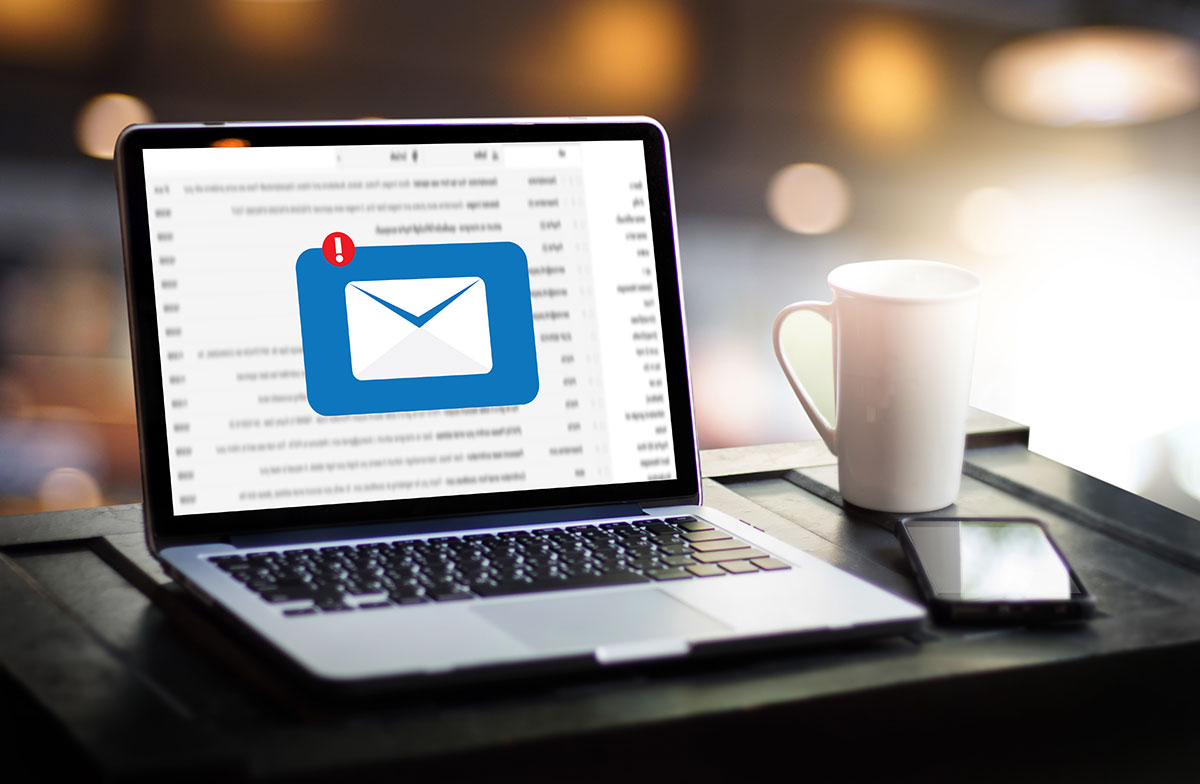
More and more, it seems that if you need to reach someone in a business context, you’re likely to do it over email.
And, if recent data on client choice are anything to go by, odds are good that you’re using Gmail to conduct communications.
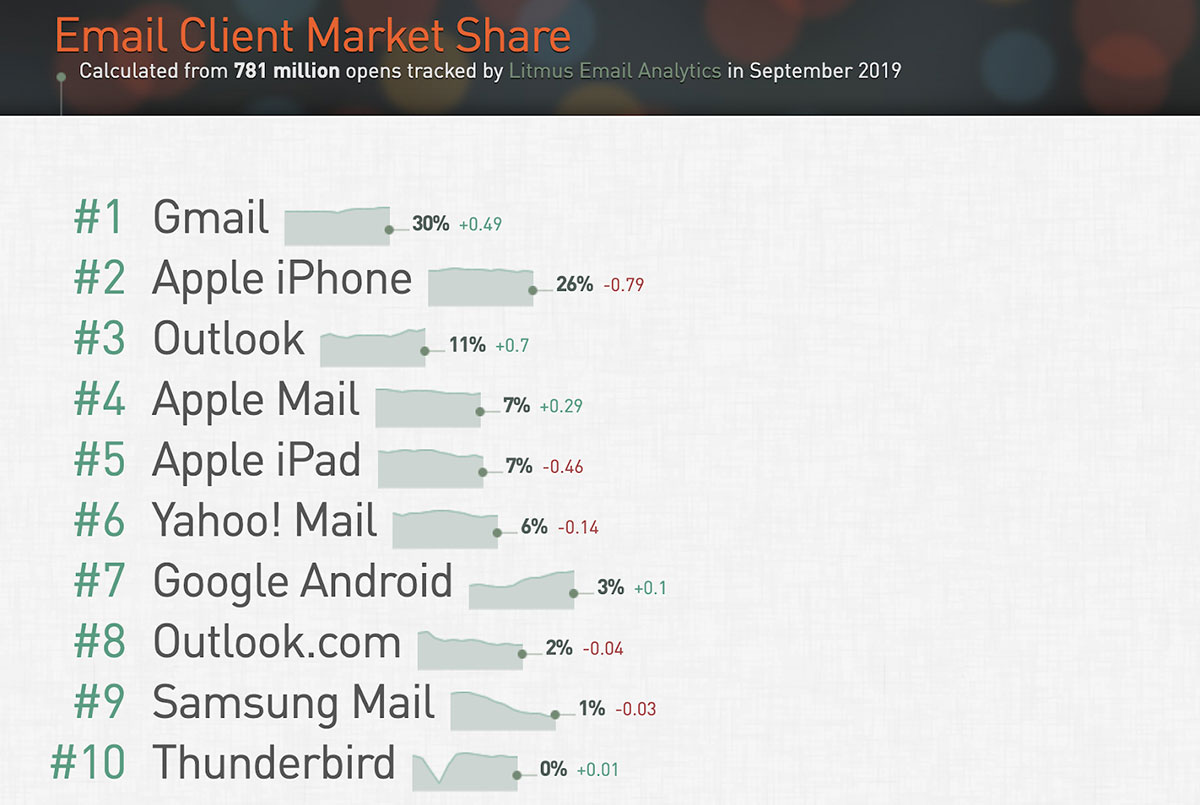
Source: Litmus Email Analytics
To work efficiently, then, it’s helpful to know exactly how to organize a Gmail inbox. So stop that constant scrolling and quit your overdependence on the search bar — with these strategies, it’ll be a breeze to streamline your account.
Sort by Unread
For those who prefer to keep their “unread” number at a minimum, this is an instantly accessible approach to organization.
Go to your settings and click “inbox.” Under “inbox type,” you can select “unread first” to create two distinct sections: one for unread messages, and one for all others.
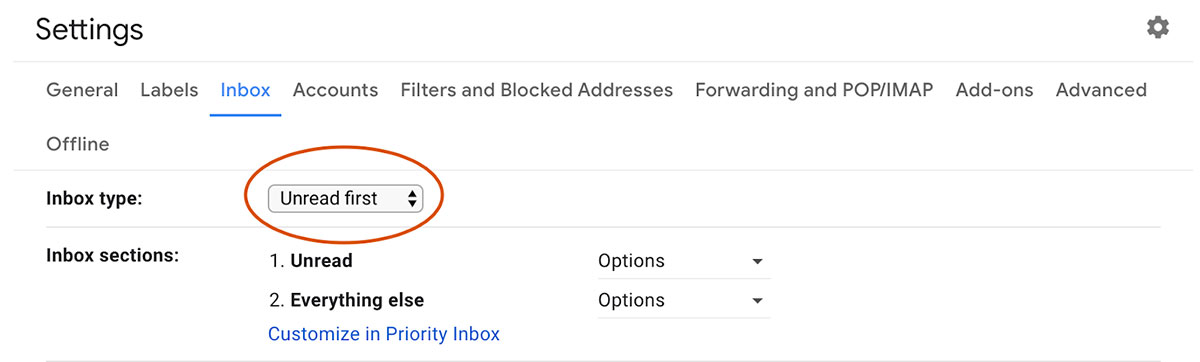
If you like to leave messages as unread to signify that you’ll handle them later, this method is an effortless way to put your forthcoming assignments first.
Add to Tasks
Of course, marking every message as “read” isn’t for everyone. Some prefer the inverse, where the “unread” status means the email isn’t worth addressing.
In that case, Gmail can keep you organized by shifting priority messages over to its built-in checklist, Tasks.
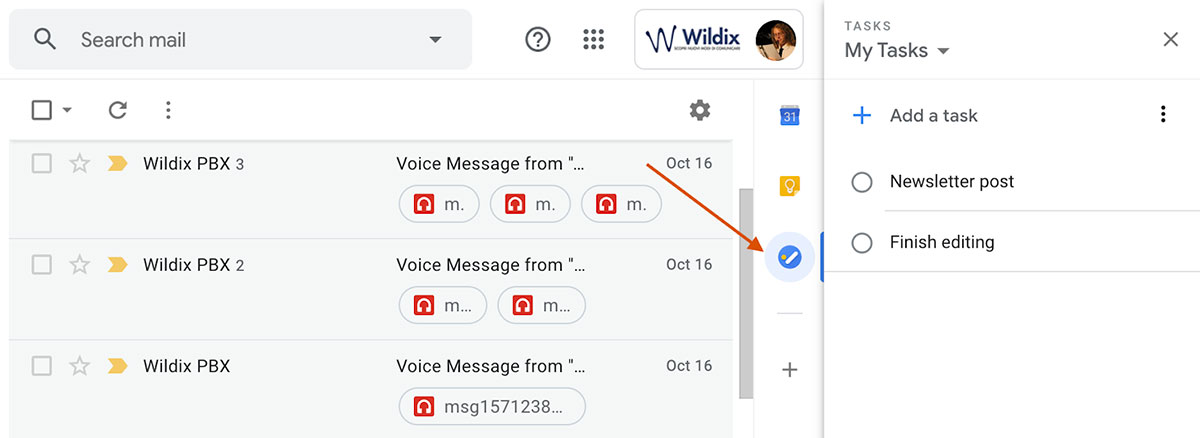
A sleek reminder system, Tasks puts your to-dos in an index accessible from your inbox. If you add a time to a task, the app will also add it to your Google Calendar.
Implementing this feature is as simple as clicking into an email and selecting “Add to Tasks” from the vertical ellipsis button below the search bar. The task’s name and category can be changed as you see fit. Plus, the task will automatically create a link to the email itself.
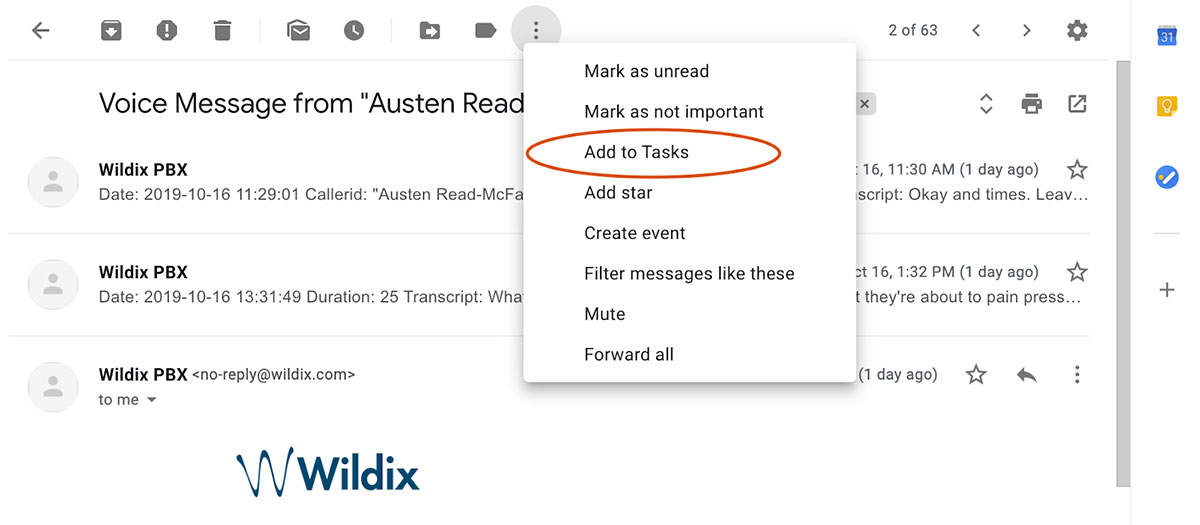
Labels
This here is the game changer. For the uninitiated, labels are tags that classify emails at a glance. On top of adding a clarifying title, labels also group emails it into their own separate list within your inbox. You can further organize these sections by creating subcategories.
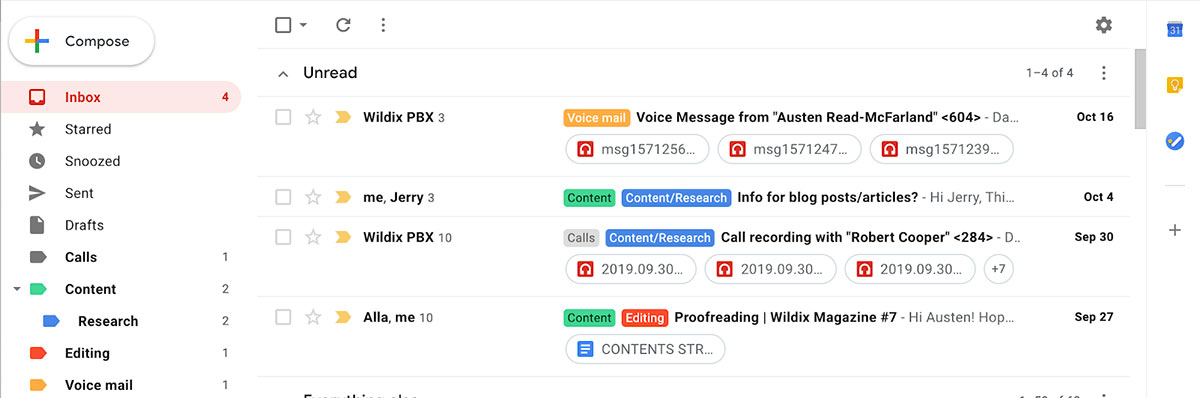
Labels can also be given color.
When you have multiple message types to juggle, labelling each email by their contents will let you more conveniently tackle each topic in turn.
Stars and Importance
To categorize emails more quickly, you can also click the star icon beside the checkbox on your emails. This sorts each message into Gmail’s premade “starred” category.

You can also prioritize emails by clicking the chevron-like icon next to the star, which will put them in the “important” category. Just note that, until you train Gmail to do otherwise, the service tends to label every email sent to you as “important” by default.
Combine, prioritize or otherwise utilize these strategies as you choose, and you’ll be well on your way to a smarter, cleaner inbox.
For more tips over managing office life and implementing software, subscribe to receive our magazine for free!